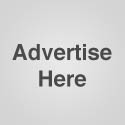Author Archive
The Quest For the Perfect SOHO NAS (Part II)


Pros
- Simple Setup
- Ultra quiet design
- Small footprint
- Very stylish
- Solid performance
Cons
- Lack of connection logs
- Lack of security logs

I would rate this product a 4 1/2 star. I really liked the small foot print as many users will. It’s ultra quiet operation makes it suitable for both home and office. Simple setup allows most users the ability to have their files on-line in record time. The only drawback was the lack of security logs. In my opinion if you are looking for a NAS device that you will not expose to the internet, than this product is for you.
The Quest For the Perfect SOHO NAS (Part I)


Pros
- Hard to say, never really got the product to function all the way
- There are some access log features which are a definite plus
- Overall small footprint
- This device could be interesting if Coolmax added just a little more quality into the product
Cons
- Terrible Documentation
- Cheap Construction
- Noisy, this device would be offensive in some SOHO environments
- Firmware weak

I would rate this product a 1 star. I really liked the small foot print as many users would. However, it’s overall flaky firmware and noisy fan makes me hesitant to recommend this product for any type of real production environment.
What’s Running On Startup
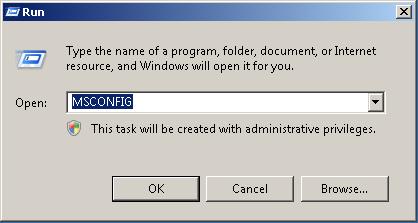
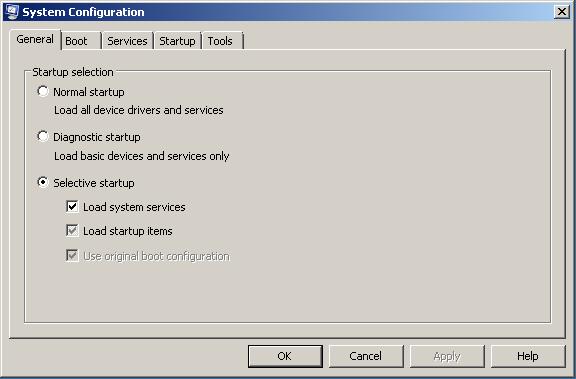
Help My Terminal Service License Has Expired!
If your Terminal Server is not licensed, it will issue temporary client licenses that will expire in 90 days. To work around this issue until your Terminal Server is properly licensed, you need to delete the temporary license key in your registry on the client machine.
Note: It is recommend to backup the registry before making changes. Failure to do so may render your system inoperable. There is no Windows component more important than the registry. For this reason, you should use extreme caution when working with its contents.
The follow steps below will walk you through the process.
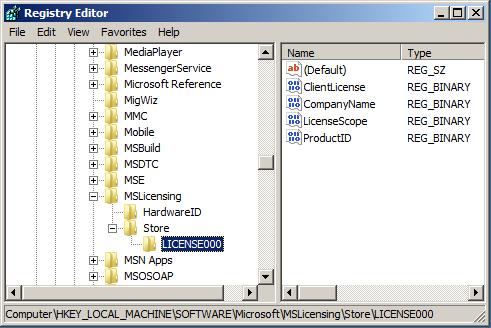
- Click on Start, then Run
- Type in the Run box “regedit”
- Double click “HKEY_LOCAL_MACHINE”
- Double click “SOFTWARE”
- Double click “MICROSOFT”
- Double click “MSLICENSING”
- Double click “STORE”
- Delete the “HardwareID” folder
- Delete the “LICENSE000” folder
- Close Regedit
- Launch your RDP “Remote Desktop Protocol Icon”
What Is Application Hosting?

What is application hosting? Is application hosting right for you or your company? These two questions are asked by many. By definition, application hosting is a type of internet-based hosting service that allows individuals and organizations the ability to access their own data and programs via the World Wide Web. If you have a connection to the internet, you have the ability to access your programs and data.
Many small to mid-sized companies are looking into application hosting for the versatility and benefits that are provided. One of the main benefits of choosing an application hosting service to handle your software needs is the reduced IT cost. The need to upgrade servers or workstations lessens due to the fact that the service is provided to you over the internet. How many of you fight with your tape drive or forget to backup your data? Let the application hosting company provide you this service. Rest comfortably knowing that your data is secure, protected and backed up nightly. Are you tired of installing updates to the software? Once again, the application hosting company will keep your software updated automatically.
If the reasons listed above do not have you at least interested in application hosting, the ability to access your data from work, home or even on vacation might just be the icing on the cake. If you have internet capabilities, you can access your data or programs 365 days a year, 24 hours a day. If you want to be less involved in your facility’s IT maintenance, software updates and day-to-day data backups and and be able to focus, instead, on your regular daily job tasks then application hosting might be right for you.