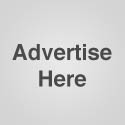What’s Running On Startup
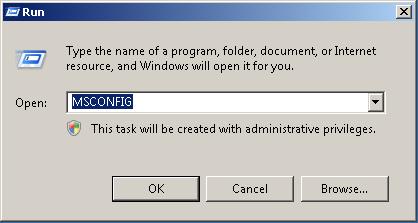
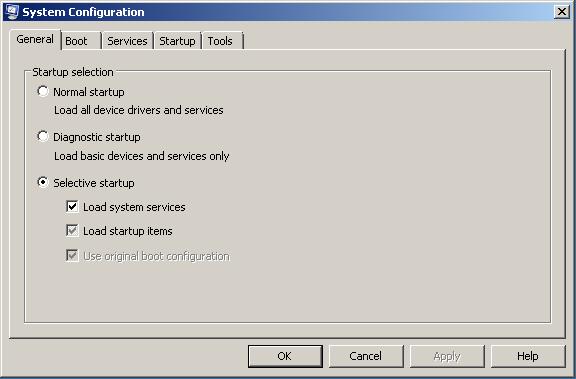
Help My Terminal Service License Has Expired!
If your Terminal Server is not licensed, it will issue temporary client licenses that will expire in 90 days. To work around this issue until your Terminal Server is properly licensed, you need to delete the temporary license key in your registry on the client machine.
Note: It is recommend to backup the registry before making changes. Failure to do so may render your system inoperable. There is no Windows component more important than the registry. For this reason, you should use extreme caution when working with its contents.
The follow steps below will walk you through the process.
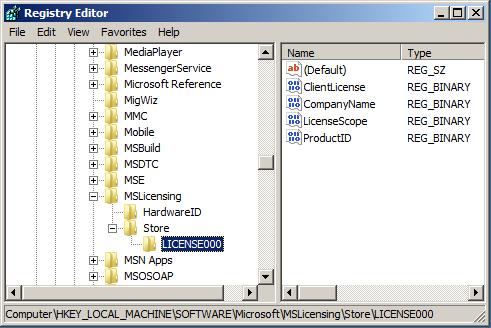
- Click on Start, then Run
- Type in the Run box “regedit”
- Double click “HKEY_LOCAL_MACHINE”
- Double click “SOFTWARE”
- Double click “MICROSOFT”
- Double click “MSLICENSING”
- Double click “STORE”
- Delete the “HardwareID” folder
- Delete the “LICENSE000” folder
- Close Regedit
- Launch your RDP “Remote Desktop Protocol Icon”
Writing SEO Titles & Descriptions
Writing good SEO Titles, Descriptions, and content for your pages isn’t as simple as you might think. Yet, it’s not as difficult as you might expect either, as most of the techniques are common sense and are really geared at keeping you focused on delivering good content.
Create titles that fit Google search results. In other words, Google easily fits 65 characters into their search result title. So, you have 65 characters to focus your title on the keyword in mind, writing a clear message to the person searching those keywords. Draw their attention. Make your title more for them.
The description can be controlled by using the meta name=”description” tag in your HTML header. Google’s search result description easily holds 150 characters of text. This means you have 150 characters to deliver a person centered message to the user searching your keywords. That’s marketing potential that shouldn’t be wasted after obtaining your rank.
What To Know About SEO & Google
Improving the quality of your searches is Google’s business!
Google strives to stay on top of things. They are always making improvements to their services and they have highly intelligent teams of geeks, just dreaming up the next revolutionary improvement.
This means SEO never remains static.
The rules are forever changing: Google is growing and the way they mine their data, process queries, and display the results is all part of the Google evolution. Therefore, SEO is not something you learn once and apply. On the contrary, SEO is something you live and breathe.
The SEO tactics you were using six months ago may not be as useful today.
So, what can you do?
Your only answer is to stay on top of things. Stay fluent in the language, learn as much as you can from Google and those currently fighting for the organic SERPs for SEO related keywords.
Try to consume SEO on a daily basis and apply what you learn as you go along.
Four basic SEO tactics you can do to run a clean and search engine-friendly website:
- Use Google Webmaster Tools and Google Analytics. This is vital to understanding your website and provides critical information to help you keep an error free site. Get your site “site verified.” Install a sitemap.xml file for your tools and begin monitoring your pages’ keywords and performance.
- Have XHTML/CSS Valid Designs and create keyword centered content. Having compliant HTML behind your pages is important, if not critical, to the success of your site. Additionally, there are certain HTML tags that help make your content search engine-friendly, so write content which takes advantage of these basic elements and focus your content around the desired keywords.
- Consume YouTube Video and Matt Cutts SEO Blog. Matt Cutts is a Google employee who runs a blog about SEO and has produced a number of Google videos for webmasters.
- Utilize Professional SEO Training and Professional SEO Tools. SEO is always evolving which forces those who know it, to remain current in it. Applying SEO techniques does give webmasters an advantage over those who do not. The sharper your SEO skills, the better the advantage.
The thing to know about SEO & Google?
They’re always changing.
What Is Application Hosting?

What is application hosting? Is application hosting right for you or your company? These two questions are asked by many. By definition, application hosting is a type of internet-based hosting service that allows individuals and organizations the ability to access their own data and programs via the World Wide Web. If you have a connection to the internet, you have the ability to access your programs and data.
Many small to mid-sized companies are looking into application hosting for the versatility and benefits that are provided. One of the main benefits of choosing an application hosting service to handle your software needs is the reduced IT cost. The need to upgrade servers or workstations lessens due to the fact that the service is provided to you over the internet. How many of you fight with your tape drive or forget to backup your data? Let the application hosting company provide you this service. Rest comfortably knowing that your data is secure, protected and backed up nightly. Are you tired of installing updates to the software? Once again, the application hosting company will keep your software updated automatically.
If the reasons listed above do not have you at least interested in application hosting, the ability to access your data from work, home or even on vacation might just be the icing on the cake. If you have internet capabilities, you can access your data or programs 365 days a year, 24 hours a day. If you want to be less involved in your facility’s IT maintenance, software updates and day-to-day data backups and and be able to focus, instead, on your regular daily job tasks then application hosting might be right for you.